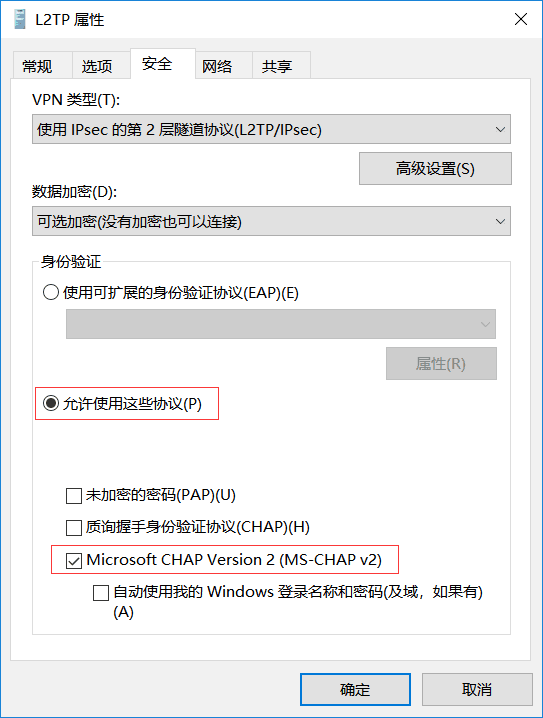In the beginning was the Word,and the Word was with God,and the Word was God.
太初有道,道与神同在,道就是神。 (约翰福音 第一章 第一节)
We've already started scheduling our next team meeting to kick off the coming cycle. keep up to date for development diary and the performance is still something to improve.
Thanks for everyone!

平时大多使用SuperBench,今天测试了另一款Linux Server综合测试脚本LemonBench,可测试服务器基础信息,Speedtest网速测试,磁盘测试,路由追踪测试,网络信息,服务器接入线路测试。
食用方法
快速测试:
A 使用curl:
curl -fsSL https://ilemonrain.com/download/shell/LemonBench.sh | bash -s fast
B 使用wget:
wget -qO- https://ilemonrain.com/download/shell/LemonBench.sh | bash -s fast
全面测试:
A 使用curl:
curl -fsSL https://ilemonrain.com/download/shell/LemonBench.sh | bash -s full
B 使用wget:
wget -qO- https://ilemonrain.com/download/shell/LemonBench.sh | bash -s full

0x01
关闭Win10更新需要第三方工具,比如ControlPanelPlus,同时也可以调整一些功能。
0x02
下载地址:
0x03
https://controlpanelplus.github.io/
0x04
https://cdn.fyun.org/blog/typecho/ControlPanelPlus.zip

安装主控
系统要求:
nokvm主控面板推荐操作系统版本 Centos7.6.1810 (纯净的操作系统环境)
主控面板硬件要求配置:
- 最低要求 推荐配置
内存 2G 2G+
CPU - -
带宽 不低于2M 2M+
磁盘 / 分区不少于100GB 100GB+
主控面板安装:
yum install wget -y && wget -O nokvm_controller_v2.1.3.tar.gz http://down.tasiyun.com/installer/nokvm_controller_v2.1.3.tar.gz && tar xzf nokvm_controller_v2.1.3.tar.gz && cd controller_2.1.3 && ./install.sh
过程中交互:
Please set MySQL password:
Set up your administrative web controller account, which must be email.:
Set your web controller admin account password.:
主控升级方法:
登陆面板 设置 - 系统更新 - 点击系统升级
安装被控
系统要求:
节点推荐操作系统版本 Centos7.6.1810
推荐分区:系统与数据盘分开,所有数据存放在/home中,建议/home挂载为数据盘分区,以便于重装系统后恢复数据。(纯净的操作系统环境)
节点硬件要求配置:
- 最低要求 推荐配置
内存 4G 16G+(具体应根据业务来定)
CPU 支持虚拟化 -
磁盘 /分区大于20GB /home分区大于于50GB /home为数据存放,剩余空间分配给/home分区
镜像下载(推荐版本)
https://mirrors.aliyun.com/centos/7.6.1810/isos/x86_64/CentOS-7-x86_64-Minimal-1810.iso
节点安装:
Dell服务器和VMware在安装过程中重启网卡不会造成终端断开连接,建议非dell服务器的用户通过ipmi安装
yum install wget -y && wget -O nokvm_node_v2.1.3.tar.gz http://down.tasiyun.com/installer/nokvm_node_v2.1.3.tar.gz && tar xzf nokvm_node_v2.1.3.tar.gz && cd node_2.1.3 && ./installer
节点升级:
wget -O /root/upgrade http://download.tasiyun.com/upgrade/upgrade && chmod +x /root/upgrade && /root/upgrade
安装过程中交互:
Welcome to NoKvm installer v2.1.3
[1] ------> eth0
[2] ------> eth1
Please input the num set interface to bridge br0 (use 1):
try link interface 'eth0' to bridge 'br0', input 'yes' to confirm:
Please set your appid:
(在NOKVM主控面板 - 设置 - 安全设置中查看 )
Please set your appkey:
(在NOKVM主控面板 -设置 - 安全设置中查看 )
TIPS:
1、在安装过程中请使用公网网卡当作桥接网卡。
2、安装过程中会随机生成mysql密码。(mysql密码记录位置 /home/nokvm/go/src/conf/app.conf)
3、安装过程中会交互让用户输入appid 和 appkey 要和主控面板后台 设置-安全设置-通讯密钥对应(通讯密钥记录位置 /home/nokvm/go/src/conf/api.conf)
4、以上配置文件修改请重启node服务才能生效,服务启动命令:supervisorctl restart|start|stop node
添加授权
登录 www.tasiyun.com 进行注册,登录,创建授权,授权IP是您的被控节点服务器IP。
添加区域
类似于机房,在NOKVM中必须先添加第一要素就是区域。
添加节点
添加为您工作的母机信息。(不使用挂机宝功能请误勾选nat转发)
添加IP池
添加母机绑定的IP地址,IP段信息绑定到node服务器上,添加网关,子网掩码,可用IP。
添加镜像模板
模板存放在母机中的路径:/home/nokvm/templates/
演示添加一台centos 6.8系统模板:
windown(64bit)模版下载
wget -O /home/nokvm/templates/windows7.qcow2 http://down.tasiyun.com/templates/windows7.qcow2
wget -O /home/nokvm/templates/windows2003r2.qcow2 http://down.tasiyun.com/templates/windows2003r2.qcow2
wget -O /home/nokvm/templates/windows2003r2_x86.qcow2 http://down.tasiyun.com/templates/windows2003r2_x86.qcow2
(2019/08/22更新)wget -O /home/nokvm/templates/windows2008r2.qcow2 http://down.tasiyun.com/templates/windows2008r2.qcow2
(2019/08/22更新)wget -O /home/nokvm/templates/windows2012r2.qcow2 http://down.tasiyun.com/templates/windows2012r2.qcow2
(2019/08/22更新)wget -O /home/nokvm/templates/windows2016.qcow2 http://down.tasiyun.com/templates/windows2016.qcow2
linux(64bit)模版下载
wget -O /home/nokvm/templates/debian9.9.qcow2 http://down.tasiyun.com/templates/debian9.9.qcow2
wget -O /home/nokvm/templates/centos6.8.qcow2 http://down.tasiyun.com/templates/centos6.8.qcow2
(2019/09/04更新)wget -O /home/nokvm/templates/centos7.2.qcow2 http://down.tasiyun.com/templates/centos7.2.qcow2
(2019/07/30更新)wget -O /home/nokvm/templates/centos7.4.qcow2 http://down.tasiyun.com/templates/centos7.4.qcow2
(2019/07/30更新)wget -O /home/nokvm/templates/centos7.5.qcow2 http://down.tasiyun.com/templates/centos7.5.qcow2
(2019/07/30更新)wget -O /home/nokvm/templates/centos7.6.qcow2 http://down.tasiyun.com/templates/centos7.6.qcow2
wget -O /home/nokvm/templates/ubuntu16.4.qcow2 http://down.tasiyun.com/templates/ubuntu16.4.qcow2
首先在NOKVM中添加模板,然后在母机中执行下载命令
wget -O /home/nokvm/templates/centos6.8.qcow2 http://down.tasiyun.com/templates/centos6.8.qcow2
当下载完成,即可使用该模板创建虚拟机。
创建套餐
TIPS:数据盘模式与速度建议默认即可。
创建虚拟机
Done!
Docker利用Linux核心中的资源分脱机制,以及 Linux 核心名字空间(name space),来创建独立的软件容器(containers),可以在Linux实体下运作,避免启动一个虚拟机造成的额外负担。
L2TP/IPsec的Docker镜像部署很方便,这里以Teddysun.com的镜像部署为例:
1.安装并启动Docker:
wget -qO- get.docker.com | bash
验证
docker version
启动
systemctl start docker
查看状态
systemctl status docker
设置开机自启
systemctl enable docker
2.拉取镜像
docker pull teddysun/l2tp
3.创建启动环境参数文件:
/etc/l2tp.env
内容:
VPN_IPSEC_PSK=nonnix.com
VPN_USER=vpnuser
VPN_PASSWORD=vpnpassword
VPN_PUBLIC_IP=
VPN_L2TP_NET=
VPN_L2TP_LOCAL=
VPN_L2TP_REMOTE=
VPN_XAUTH_NET=
VPN_XAUTH_REMOTE=
VPN_DNS1=
VPN_DNS2=
VPN_IPSEC_PSK:预共享密钥
VPN_USER:默认的登录用户名
VPN_PASSWORD:默认的登录用户密码
VPN_PUBLIC_IP:指定公网 IP 地址,当你的 VPS 有多个公网 IP 时,可能需要手动指定一下
VPN_L2TP_NET:内网 L2TP 网段范围,默认为 192.168.18.0/24,一般此处留空即可
VPN_L2TP_LOCAL:内网 L2TP 网关 IP,默认为 192.168.18.1,一般此处留空即可
VPN_L2TP_REMOTE:内网 L2TP 网段分配给连接的 IP 段,默认为 192.168.18.10-192.168.18.250,一般此处留空即可
VPN_XAUTH_NET:内网 XAUTH 网段范围,默认为 192.168.20.0/24,一般此处留空即可
VPN_XAUTH_REMOTE:内网 XAUTH 网段分配给连接的 IP 段,默认为 192.168.20.10-192.168.20.250,一般此处留空即可
VPN_DNS1:默认 DNS 服务器,8.8.8.8,一般此处留空即可
VPN_DNS2:默认 DNS 服务器,8.8.4.4,一般此处留空即可
4.启动容器:
(注意另外需要将 500 和 4500 端口的 UDP 映射到宿主机的对外端口上)
docker run -d --privileged -p 500:500/udp -p 4500:4500/udp --name l2tp --env-file /etc/l2tp.env -v /lib/modules:/lib/modules teddysun/l2tp
5.一般操作:
查看启动日志
docker logs l2tp
列出全部用户及其密码
docker exec -it l2tp l2tpctl -l
新增一个用户
docker exec -it l2tp l2tpctl -a
删除一个用户
docker exec -it l2tp l2tpctl -d
修改一个用户的密码
docker exec -it l2tp l2tpctl -m
打印容器里 libreswan 和 xl2tpd 的版本信息
docker exec -it l2tp l2tpctl -v
打印控制脚本 l2tpctl 的帮助信息
docker exec -it l2tp l2tpctl -h
此镜像基于官方debian:stretch制作,使用了libreswan-3.27和xl2tpd-1.3.12,支持L2TP/IPsec PSK和IPSec Xauth PSK 两种连接方式。